Download Youtube videos
Before starting, there is a image below which shows the purpose of making this article.
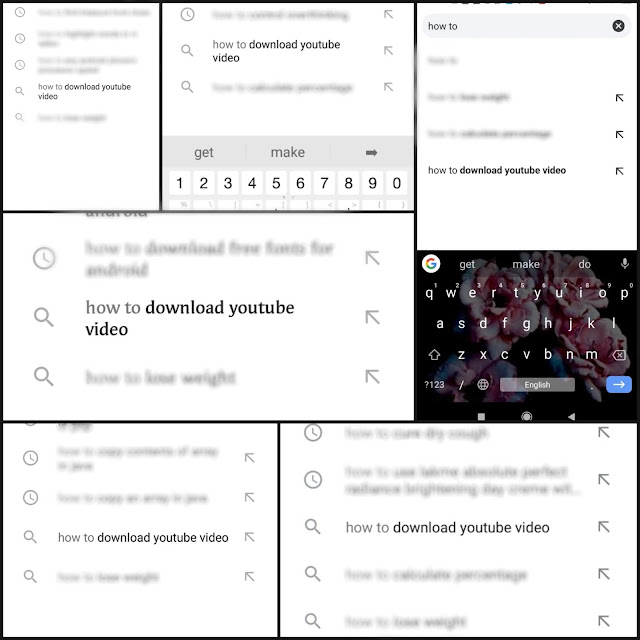
Above are some images of search suggestions of some users. Collecting this suggestions gave me an opportunity to make this article.
1. Download YouTube Videos On Android
It is very simple to download YouTube videos on Android.
First you have to install an application called Vidmate.
Once you download Vidmate, Open YouTube, Go to the video which you want to download. Now click on share & then copy the video link to the clipboard.
Now open Vidmate application & paste the copied link to the search bar & click GO.
After the page loads, Click on download button which is at the right-center. Now select the quality of the video & click download.
Hurry! Your video has started downloading.
Alternate way to download the YouTube video is to open Keep.ch & paste the video link into the box & click the download button. Your video will be successfully downloaded.
2. Download YouTube Videos On iPhone
It's little bit confusing to download YouTube videos on iPhone, but it can be done.
Let's Start,
Go to the Apple Store & search for "Documents 6" & install it.
After installing, open the app & click the Safari icon that looks like a compass. This launches a web browser. Type ‘savefromnet’ & click the search icon.
Click on the ‘en.savefrom.net’ link in the search results & paste the YouTube video link into the white box on SaveFromNet.
Tap the green tick & select the quality of the video you want. Tap Download, then Done and wait for your video to download.
To transfer the video to the Camera Roll folder in your phone, tap & hold the video icon & drag it until the folders appear & drop it in Photos, then Camera roll.
Congratulations! Your video has successfully downloaded.







6 Comments
Nic👍👍
ReplyDeleteThanx, Keep Supporting ��
DeleteNice👌👌
ReplyDeleteThanx...Keep Supporting
DeleteNice information brother 👌👌👌
ReplyDeleteThanx Keep Supporting...
Delete